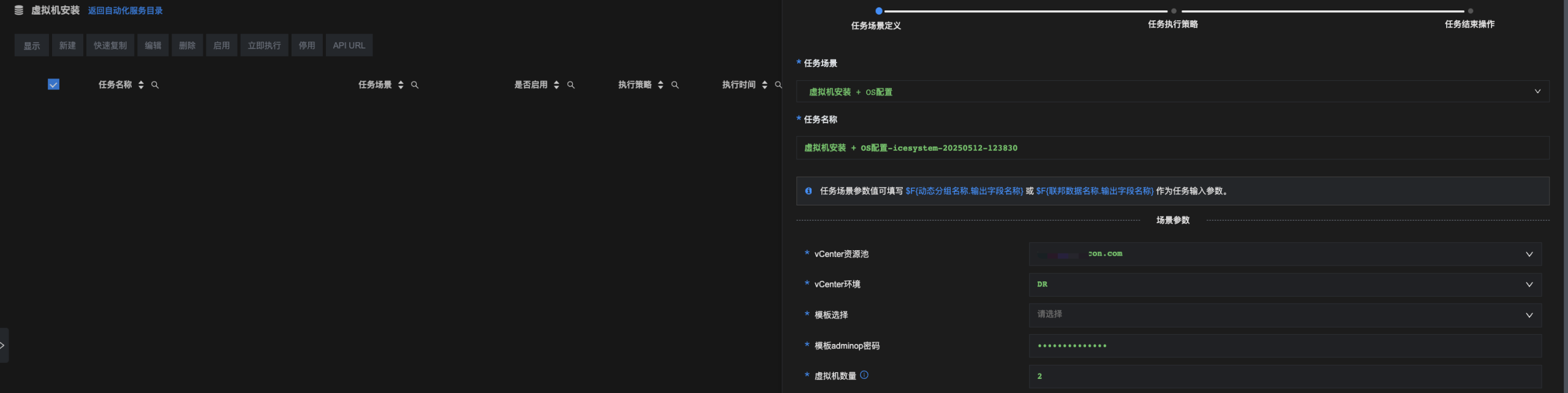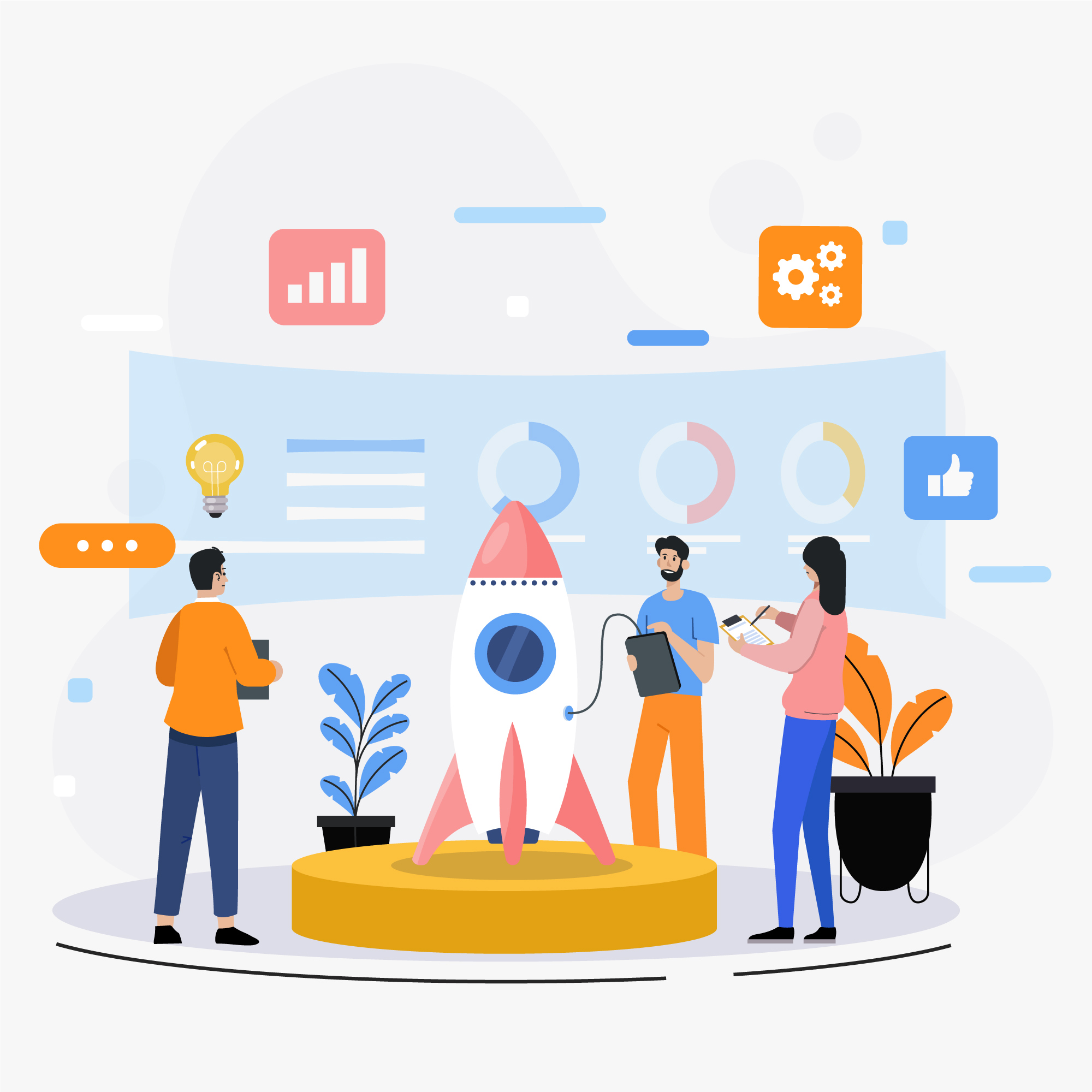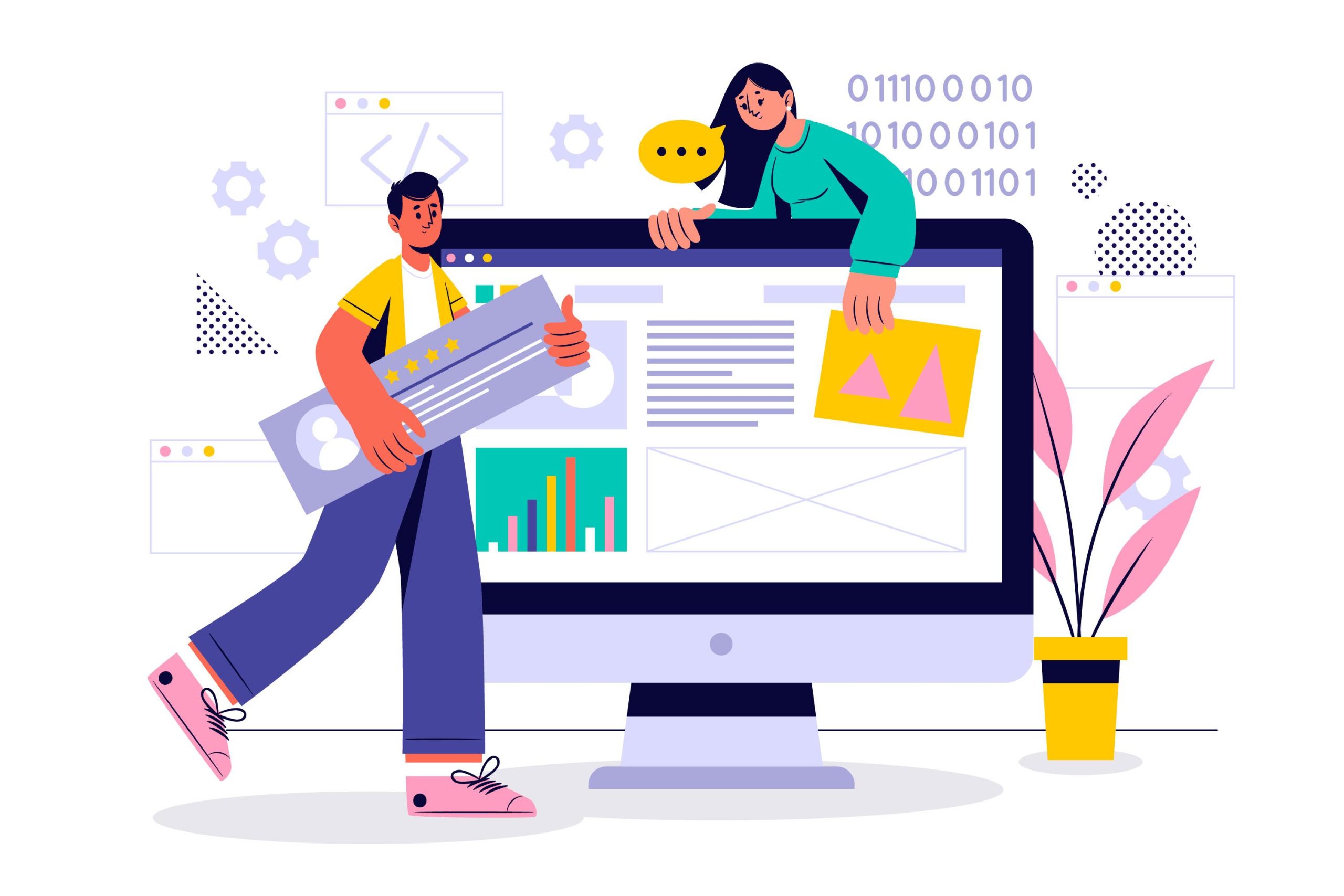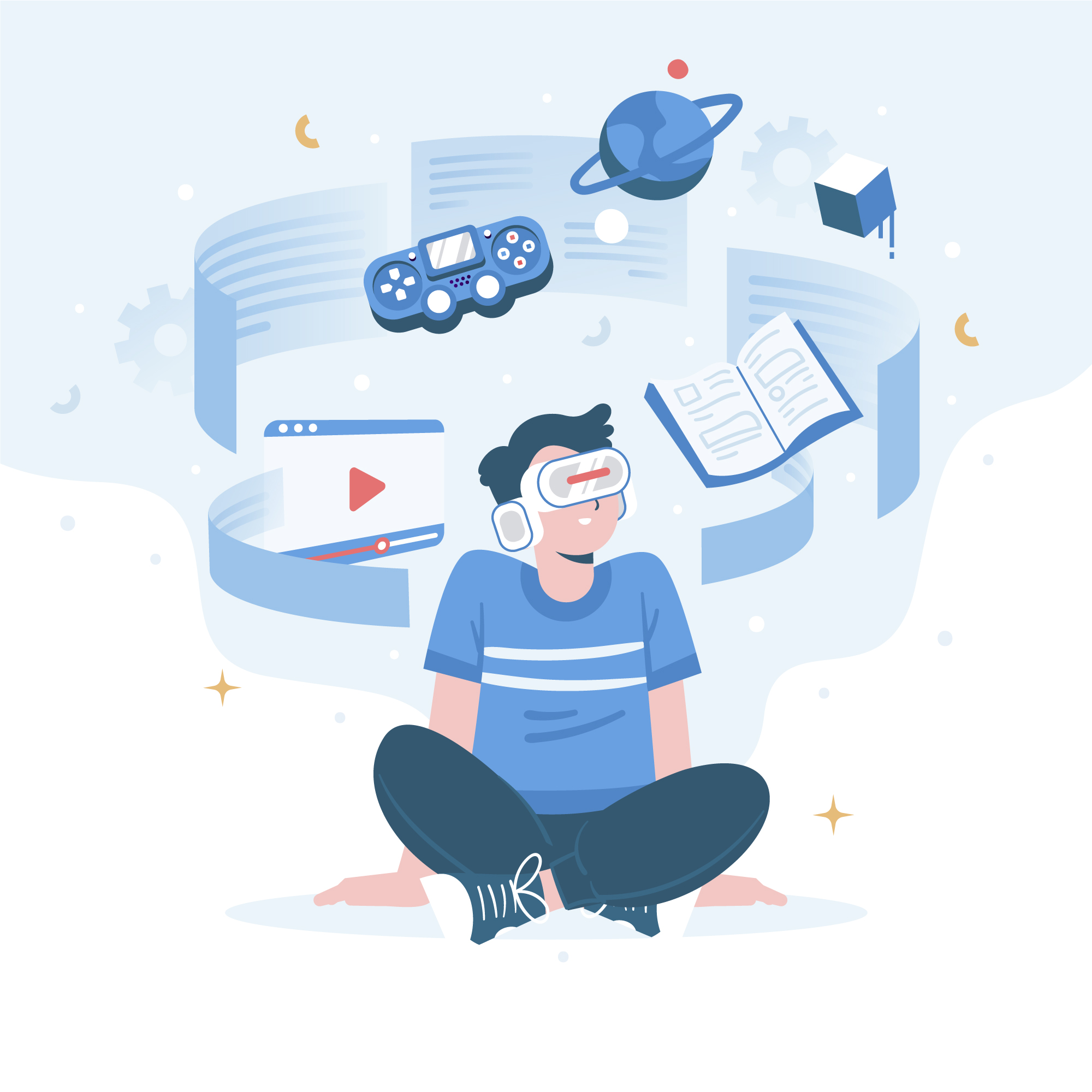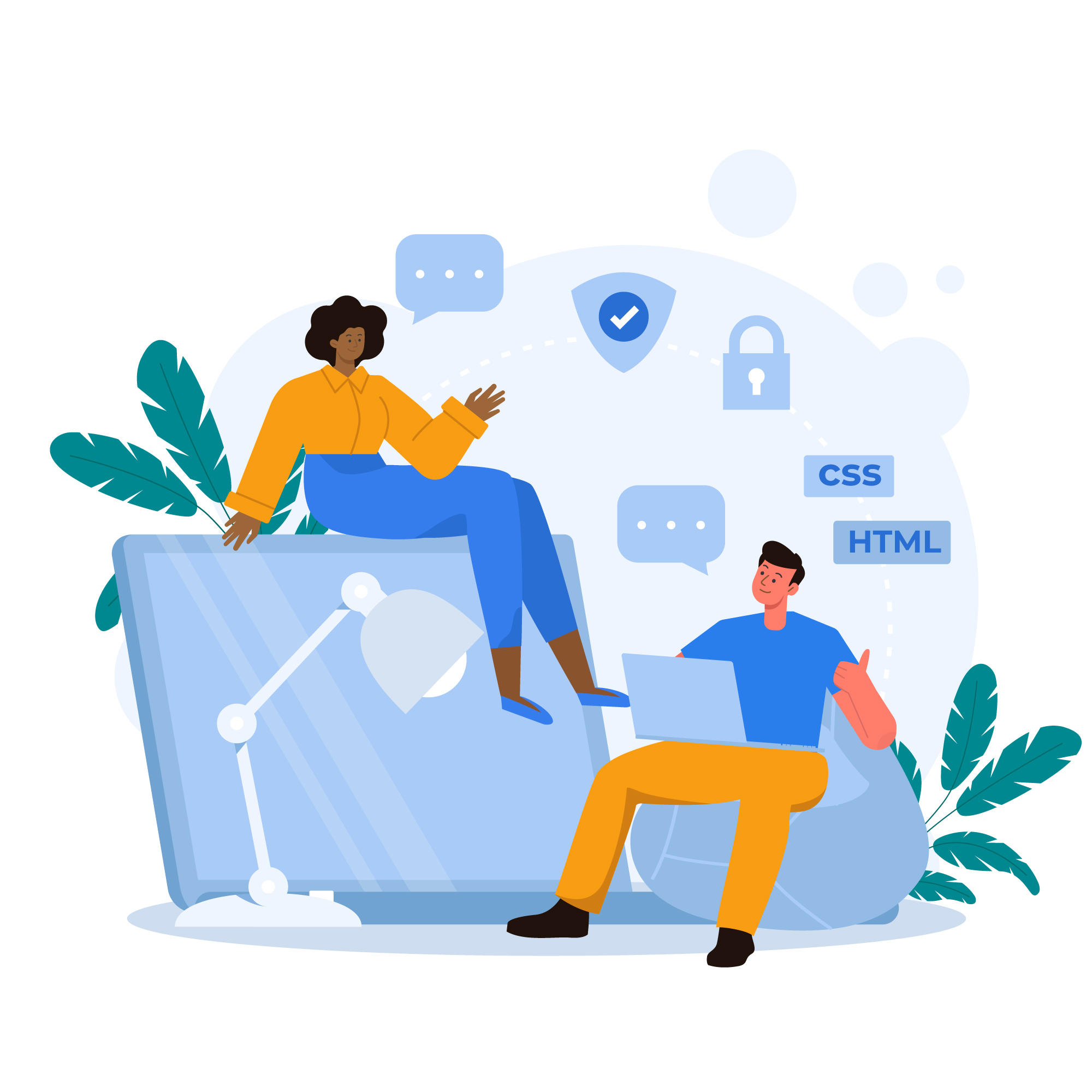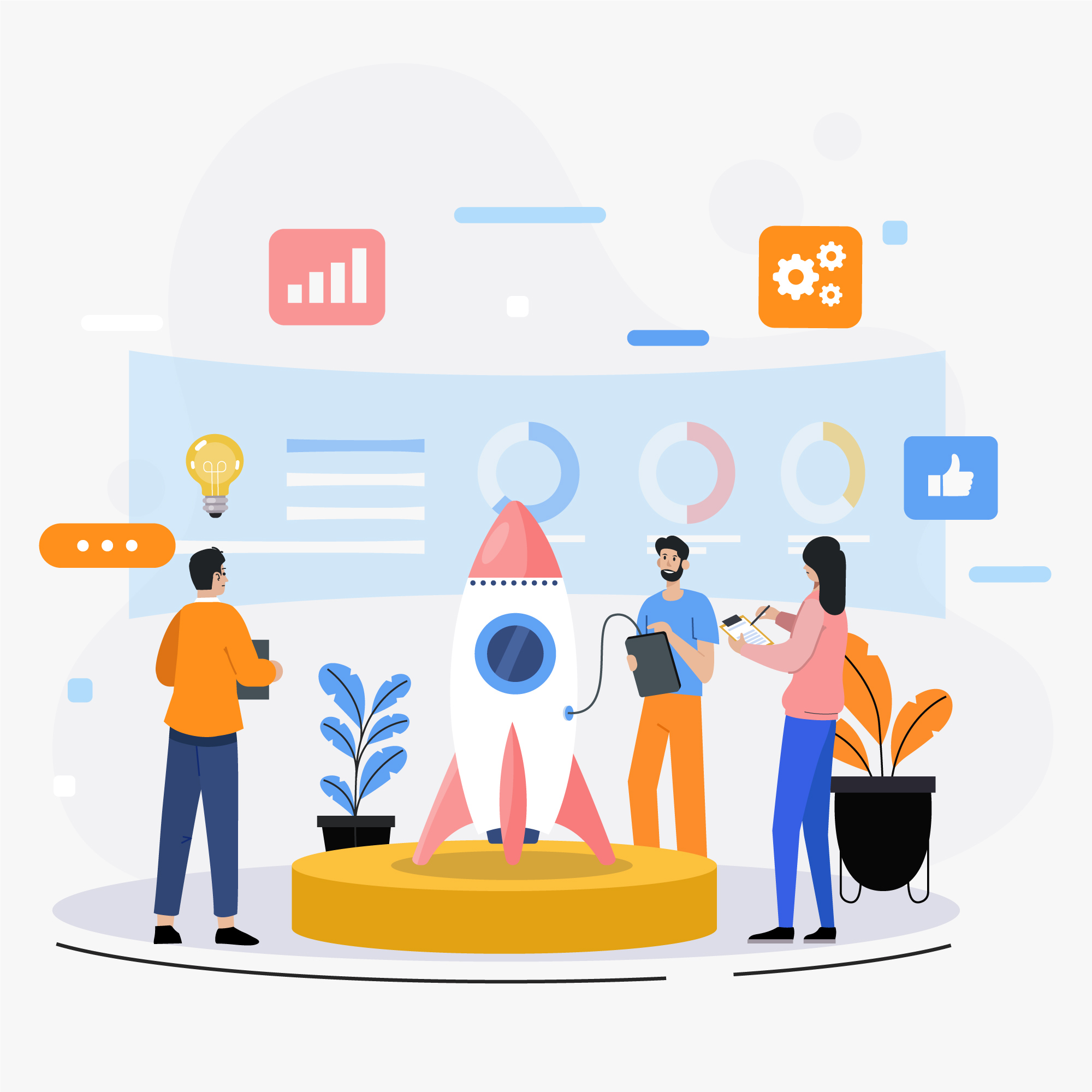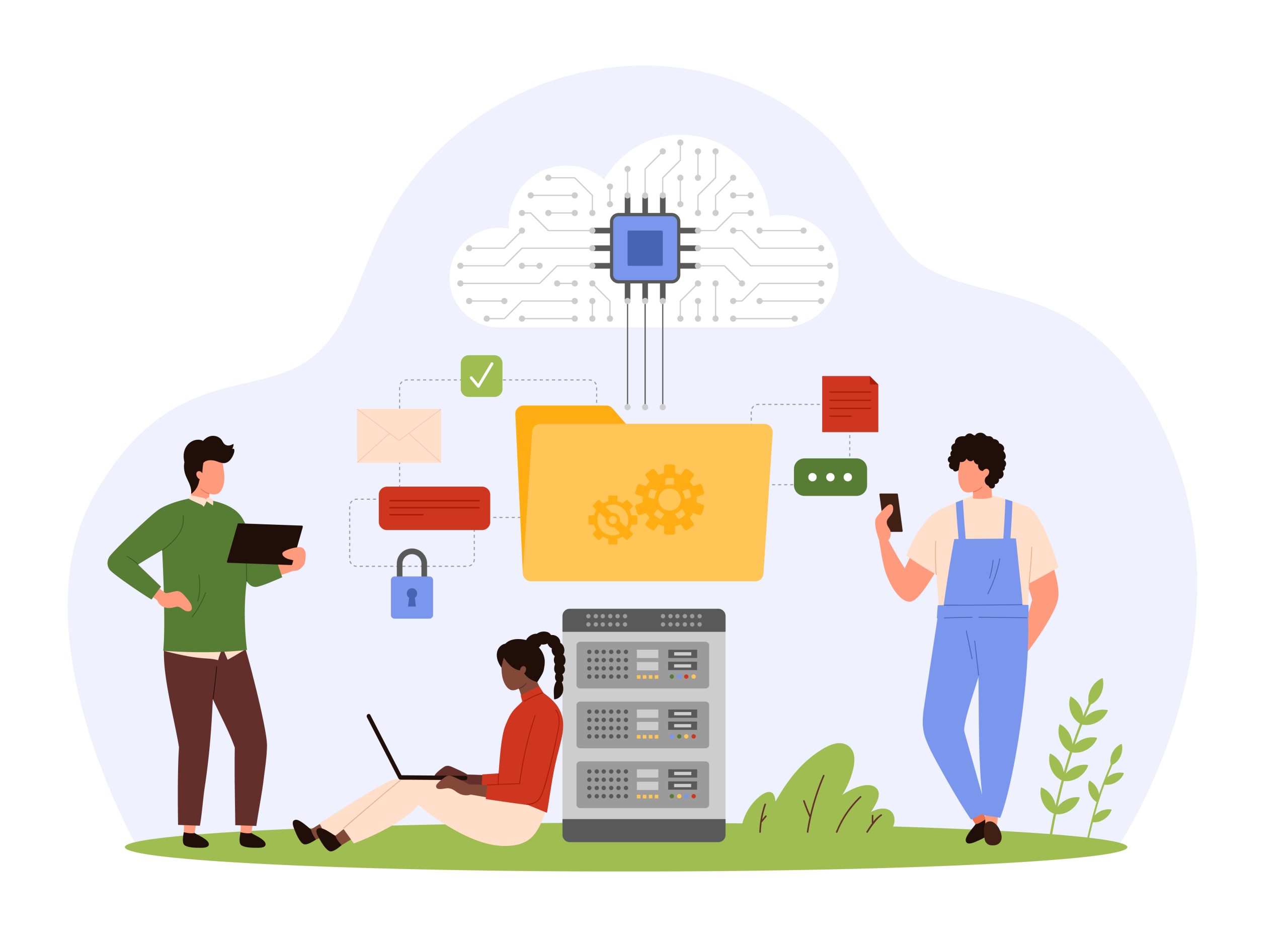Service Catalog Overview
In the automated operation and maintenance management platform, the service catalog presents users with a concise and intuitive interface. Various service items are arranged in an orderly manner according to a reasonable classification logic. Whether it is infrastructure operation and maintenance services or complex application system operation and maintenance services, they can all be clearly seen at a glance.
The service catalog provides a convenient service item search function. Users only need to enter keywords of the service item name, and the matching service items can be instantly located and displayed. Each service item is provided with a corresponding quick entry. Through the quick entry, users can view the historical task running status, configuration parameters, detailed logs, etc. corresponding to the service scenario, and can also directly initiate a new task request to quickly respond to customer service requests or start a change process.
Platform Service Catalog Capabilities
Browse Services
The service catalog provides users with a unified page that centrally displays automated task scenarios. Each service item is reasonably organized according to a预定的 hierarchical classification. The system supports users to modify and divide the classification structure to which the service items belong according to actual needs, so as to improve the readability and friendliness of the service catalog.
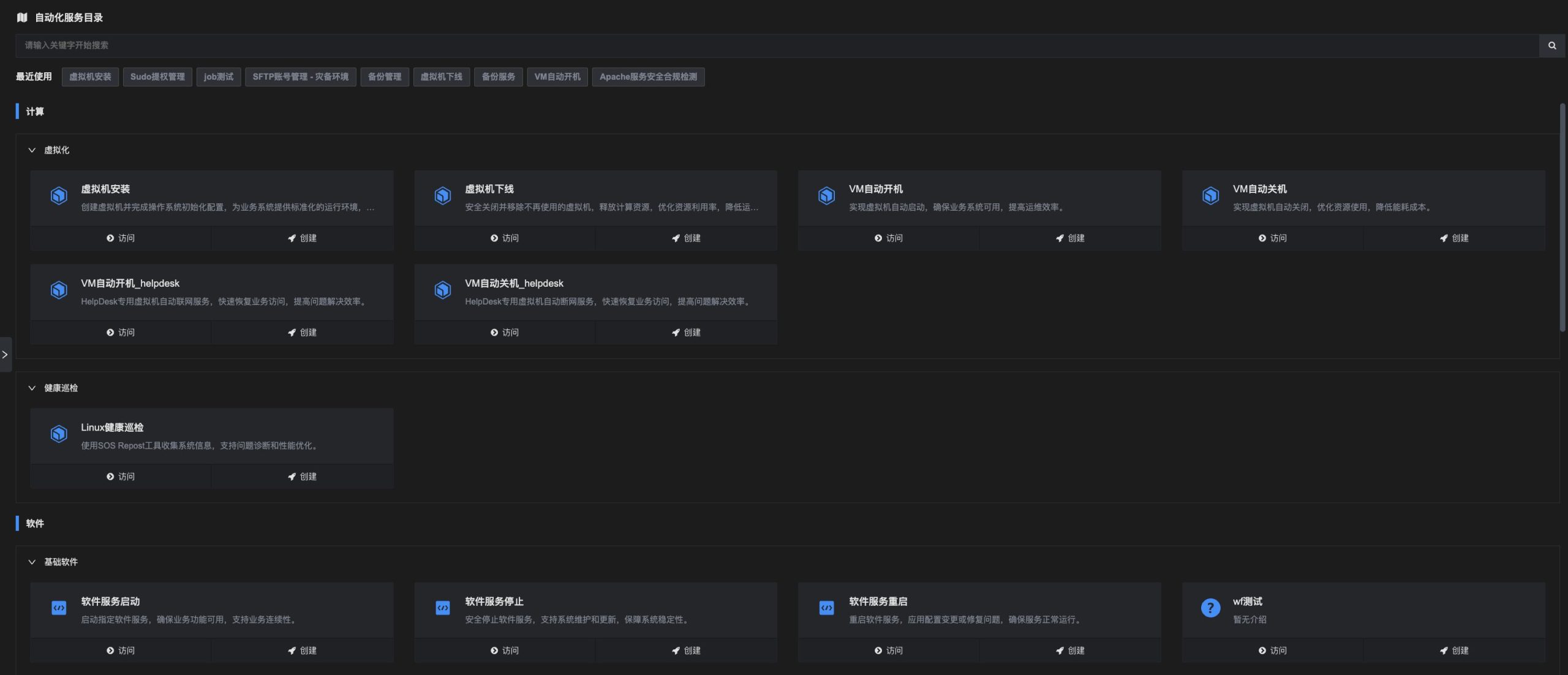
Locate Services
The service catalog provides two ways to quickly locate services:
1. Quick service query: Enter keywords of the service identifier to quickly query and locate the collection of service items that users need to access;
2. Recently used services: The system records the user's 10 most recent search histories by default. These represent the user's frequently used service items. Through the "Recently Used" function, users can instantly locate the service items they have accessed before.

Use Services
The service catalog provides two ways to use services:
1. Access: Click the "Access" button under the service item, and the system will guide the user to switch to the task list corresponding to the service item to view the historical tasks that have been executed under this service item.
2. Create: Click the "Create" button under the service item. In addition to guiding the user to switch to the task list corresponding to the service item, the system will directly open a new task record. After the user enters the task parameters, the task can be directly executed to quickly deliver the user service request or change operation.